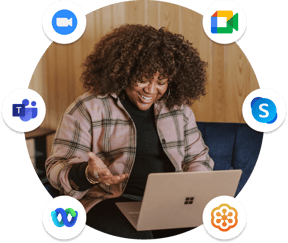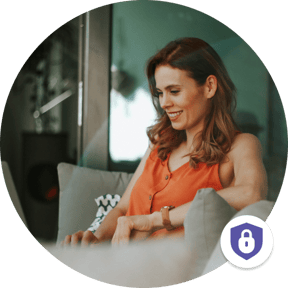.png?width=575&name=Vodium%20Solutions%20mock-ups%20(2).png)
The Teleprompter for Windows
Effective Placement
VODIUM is the only virtual teleprompter that is positioned directly underneath your computer's camera, allowing you to maintain the appearance of eye contact while referring to your notes or script—close to the camera and locked in on your audience.
Autonomous Scrolling
Everyone's communication style is unique and VODIUM is flexible to your needs. Use the settings panel to adjust the speed of auto-scroll in hands-free mode to match your natural pace of speech, or scroll manually for complete control over your delivery.
HOW TO DOWNLOAD VODIUM'S TELEPROMPTER FOR WINDOWS
Follow these four simple steps. Use Promo Code TELEPROMPTER and get 25% off forever on any subscription.
Why Use a Teleprompter for Windows
With VODIUM, professionals no longer need to juggle multiple screens or sacrifice direct eye contact with their viewers. This innovative app seamlessly overlays on top of your virtual meeting or presentation, allowing you to engage effortlessly with your audience while staying connected to your script or notes. With customizable in-text features, ranging from adjustable auto-scroll speeds for your text to adjustable text sizes to facilitate your visibility, VODIUM is the best virtual teleprompter for Windows on the market. Whether you pitch a new idea, lead a team meeting, or host a virtual event, VODIUM equips you with confidence to effectively deliver your message. By making VODIUM your go-to ally in enhancing your virtual communication experience, you can make a lasting impact on your presentations and forge meaningful connections with your audience.
Present Like a Pro
Inspired by a traditional teleprompter, VODIUM allows you to present confidently and stay on message. VODIUM makes you look like a pro on every virtual presentation or meeting.
Maintain Eye Contact
VODIUM can be positioned directly beneath your computer's camera, allowing you to maintain eye contact and make your audience feel like you're speaking directly to them.
Reference Your Script or Notes
Whatever type of meeting or presentation you have - VODIUM is flexible to you. Read your notes or script with VODIUM’s automatic scroll or by scrolling manually.
Saves You Time
VODIUM teaches users how to present confidently on video while allowing them to crawl, walk, and run when learning how to speak with control on camera. It allows you to learn it faster than trying to memorize your text, which takes away from your presentation skills.
Improve Your Communication
When it comes to virtual communication, everyone has their hacks from sticky notes to a Word doc to multiple monitors.
VODIUM's teleprompter for Windows isn’t a hack—it’s a seamless, intuitive tech-powered solution that makes presenting and engaging your audience easy. Whatever you're trying to communication or present on video, VODIUM can help you improve.
Ensure your keynote speakers and panelists present flawlessly and engage the audience
Talk to salesFREQUENTLY ASKED QUESTIONS
Below you'll find answers to everything you may be wondering about the VODIUM desktop app experience.
Once you've downloaded VODIUM, you can use the application to reference your notes or read a script while on video. If you have a script to read, upload, copy & paste into the text box, select your speed and read it in hands-free/auto-scroll mode. You can manually scroll through notes if you need to reference notes. You can also adjust your text using rich text formatting.
Use the teleprompter when you want to read off of notes or a script while also looking at the video camera to appear like you’re looking directly at your virtual audience. Professionals use VODIUM to read their presentation notes, recite a meeting agenda, read a script for a pre-recorded video, or take notes while also maintaining eye contact while listening to the audience.
Text can be inserted into the teleprompter by copying and pasting, typing your text directly into the app, or uploading a Word document, TXT file, PDF, or a text file created in the VODIUM experience to use again. Then, you can adjust the font size to your readability needs and decide to scroll through your text manually or automatically. We recommend testing auto-scroll speeds, different font sizes, and added spaces to meet your desired pace.
A majority of our users manually scroll through their text while using VODIUM. This allows for less preparation and an easier time finding the right pace. Scrolling manually gives you control and, of course, will enable you to stop at any time. Manual scrolling can also assist with reading a lengthy script and other scenarios where you might traditionally use auto-scroll. Just be mindful that you must constantly move the cursor with your mouse or trackpad.


.png?width=575&name=Studio%20VODIUM%20Thumbnails%20(5).png)